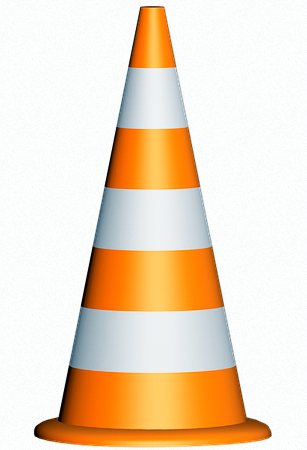
The Problem
Currently at least some users experience interruptions during the playing of videos that often include severe to moderate gray pixilation for a number of seconds, sometimes followed by a clearing with a number of seconds of additional pause, before playing continues normally.
Fighting VLC Player Gray Pixilated Video
This has particularly been noted for the Windows 7 operating system, though others have had a similar experience using a different O.S. What is the cause? Forums and individuals have made many suggestions, most of which have fallen by the wayside. Yet, one particular suggestion did seem at first to bring improvement. It appears adjustments in the VLC settings help greatly. The initial suggestion helped, and with fine-tuning, it appears one can watch interruption free viewing.
That Works for Me!
Here is the end result for me (I do not have a cutting-edge system by any stretch of the imagination). Opening my VLC version 2.2.4 (Weatherwax), here is my procedure:
Go to TOOLS
Click PREFERENCES
At the bottom left, in the tiny box “Show settings” click ALL.
In the left column, click INPUT / CODECS
Slide the right column all the way down.
Change “File caching (ms)” to 250
Change “Live capture caching (ms)” to 600
Change “Disc caching (ms)” to 600
Change “Network caching (ms)” to 600.
Click SAVE
The Proof of the Pudding is in the Eating
It should be good to go. Of course, your system and particular edition of VLC may require modifications in the times above. And if you make a mistake and are unaware of it, your viewing software could possibly function worse. Of course, you can always reinstall if necessary.
Lastly (and you expected this), the author assumes no responsibility for making these suggested possibilities whatsoever. The above process works great for me and is offered in good faith.
Note: You might also enjoy Change Video Pitch Using the VideoLAN (VLC) Player
References: